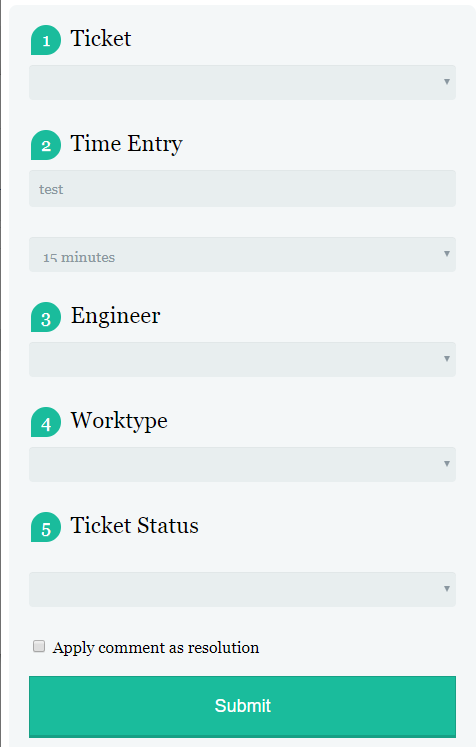Autotask’s app for iOS and Android isn’t the greatest app ever made, because of this our on-site engineers do not always enter time-entries because it’s too much of a hassle.
So to make sure that time entries are added on time by them I’ve created a quick web application to enter the time entries easily from a phone. Please note that I am not a PHP developer in any way, so if you feel the code is messy or not up to standards you are free to fix it yourself. This entire blog post comes without guarantees. 😉
preparations
You have to have a AT API user. Create this user and document the username and password. the user should have the role “API User” and have the following extra settings enabled:
- Note > Contract > ImpersonateForCreate
- Note > Contract > ImpersonateForModify
- CrmNote > ImpersonateForCreate
- CrmNote > ImpersonateForModify
- Note > Project > ImpersonateForCreate
- Note > Project > ImpersonateForModify
- Note > ProjectTask > ImpersonateForCreate
- Note > ProjectTask > ImpersonateForModify
- Note > Ticket > ImpersonateForCreate
- Note > Ticket > ImpersonateForModify
- TimeEntry > ImpersonateForCreate
- TimeEntry > ImpersonateForModify
Download the files to install here.
Installation:
- Copy all files to your webhost.
- edit the file bootstrap.php in _libAT. Enter your AutoTask API username and password.
- Enter the correct WSDL location. You can find this in the API documentation here
- browse to https://yourwebhost.com/frontend/GetRoles.php. Copy the ID you want to use as the default role.
- Open SubmitTime.php and paste the DefaultRoleID in the correct location here.
- Open EnterTime.php and find “worktype”. Here you’ll see a list of worktypes. edit this list to match your Autotask configuration. Keep this file open
- Find all entries called “YOURWEBHOST” and replace with your actual webhost URL.
When all of this is done, you can browse to http://YOURWEBHOST.com/frontend/EnterTime.php and you’ll be be able to enter time entries in a couple of quick steps. Feel free to edit the files, change how it looks or even use it in other projects as long as you credit me as the source.