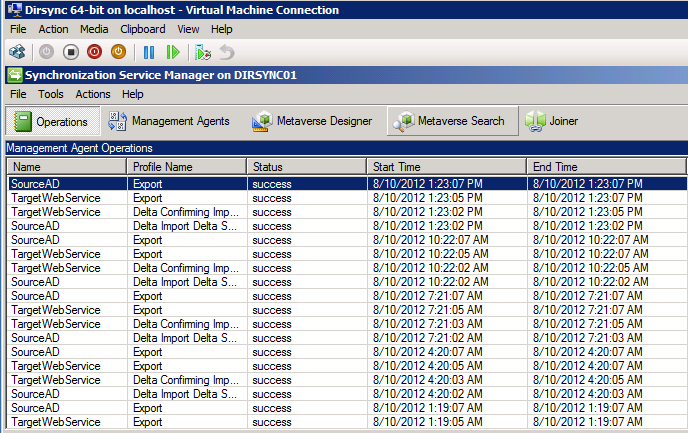I’ve been rolling out a lot of large AADSync deployments recently – I love how AADSync gives a SSO experience to the SMB markets without having to deploy ADFS. But as always these deployments in SMB markets have some downsides; The default configuration for AADSync/Dirsync is that it logs everything using tracing and ForeFront MSSQL Logs.
On smaller deployments or deployments where diskspace is expensive you might want to limit the usage of these logs. Of course my advice as always is to only make these changes when your DirSync/AADSync environment is running well and not experiencing any issues whatsoever.
To prevent the SQL database from growing to absurd sizes:
param([int]$DaysToKeep=2)
$DirSync = Get-WmiObject -Class “MIIS_SERVER” -Namespace “root\MicrosoftIdentityIntegrationServer”
$DirSync.ClearRuns([DateTime]::Today.AddDays(-$DaysToKeep)) | Format-Table ReturnValue
Save this script as .\ClearDirSyncDB.ps1 and run it. Of course you can set this as a schedulded task to automate it.
To prevent the TRACING folder from filling with logs:
- Stop FIMSynchronizationService service via services.msc.
- Run Notepad or your favorite text editor as administrator
- Open the MIISERVER.Config file at X:\Program Files\Microsoft Online Directory Sync\SYNCBUS\Synchronization Service\Bin\miiserver.exe.config (Where X is the drive you installed AADSYNC)
- Paste the following after
- </appSettings>
<system.diagnostics>
<trace autoflush=”true”>
<listeners>
<add name=”DirectorySynchronizationTraceFile” type=”System.Diagnostics.TextWriterTraceListener” initializeData=”C:\Temp\DirectorySynchronizationTrace.log” traceOutputOptions=”DateTime” />
</listeners>
</trace>
<sources>
<source name=”passwordSync” switchName=”sourceSwitch” switchType=”System.Diagnostics.SourceSwitch”>
<listeners>
<add name=”console” type=”System.Diagnostics.ConsoleTraceListener”>
<filter type=”System.Diagnostics.EventTypeFilter” initializeData=”Information” />
</add>
<add name=”sharedTextLogger” type=”System.Diagnostics.TextWriterTraceListener” initializeData=”PasswordSync.log”>
<filter type=”System.Diagnostics.EventTypeFilter” initializeData=”Verbose” />
</add>
<remove name=”Default” />
</listeners>
</source>
</sources>
<switches>
<add name=”sourceSwitch” value=”Verbose” />
</switches></system.diagnostics>
- Re-start FIMSynchronizationService service via services.msc.
- Reactivate your syncronisation by running the configuration wizard and entering your domain details
And then you’re all done! dirsync should not longer eat up your precious diskspace 🙂